|
Address book can also help you manage your information in group.You can arrange them and establish group orient,set up sort systematize.It is very convenient and timesaving.

 |
Click [Group E-mail] address to send a message to all the contacts of the group. |
 |
Show a dialog box listing all the members name and e-mail address of group. |
 |
You can manage the group if you are a group manager.Like the above screen shows,the current user is a manager of group1. |
 |
Add the group e-mail address to current user's personal contact. |
List Member(s)
Click the icon  to show a dialog box listing the names and the e-mail addresses of all members. to show a dialog box listing the names and the e-mail addresses of all members.
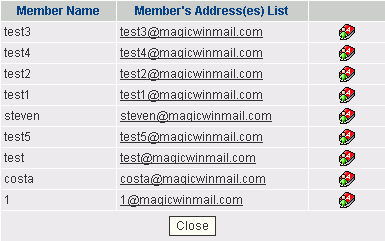
From this dialog box,you can click the [Member's Address] to send a message to the member's e-mail address.

Click the icon  to add the member's information to current user's personal contact. to add the member's information to current user's personal contact.

Manage Group
Click the icon  to enter the page of management. to enter the page of management.
[Basic Information]
From this page,you can edit the group's [Description].

[Member List]
From this page,you can view all the users of your mail system and all the members of the group.
Click the  button to add to or click the button to add to or click the  button to remove from [Member List] after selecting users. button to remove from [Member List] after selecting users.
To add external e-mail addresses to [Member List],enter the addresses in the box and click the  button. button.
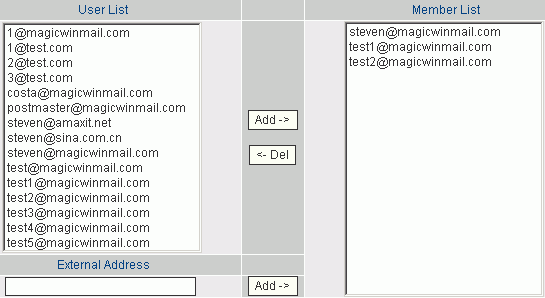
[Send Mail Right]
Select a mode what's the right about sending messages to members of the group.
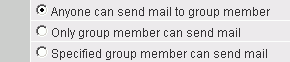
[Send Mail Member]
From this page,you can add users selected to [Send Mail Member] list by clicking the  button,or remove users selected from [Send Mail Member] list by clicking the button,or remove users selected from [Send Mail Member] list by clicking the  button. button.
To add external e-mail addresses to [Send mail Member] list,enter the addresses in the box and click the  button. button.
Group accept receiving messages from the e-mail addresses which in the [Send mail Member] list.
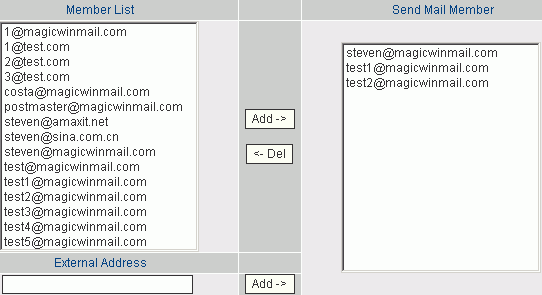
|  Mail Group
Mail Group
 Mail Group
Mail Group